Do you wish to start a YouTube channel or wish to walk a friend through a step by step process to accomplish a particular task? Here's an awesome way for you to do it easily without the need for any third party paid application or website.
Now you can record video using your own favorite media player called VLC. You just have to follow simple steps and you are good to go.
Steps To Follow:
1. Open VLC Media player.
2. Click on Media — Select Capture device or press Ctrl+C on your keyboard.
3. Now you can see new window, select Desktop from Capture mode.
4. Now select framework from Options menu. Ex : 20 f/s.
Check out our recent post on How to Embed Subtitles in Videos using HandBrake Transcoder
5. Finally select Convert from drop down menu of play. (Alt+O)
6. Once you click on convert, you will get option of file format and destination. Select format and destination as per your choice.
7. Finally click on Start to begin the screen record. Whatever you do on your computer system after this stage is being recorded.
Now whatever activity you do on Desktop will automatically get recorded.
Once you are done with recording, just go back to VLC select the Playback tab and stop recording.
Now navigate to the destination folder you selected to preview your video. You might need a video editor to trim or crop and add effects to the video.
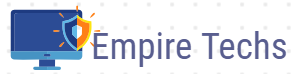
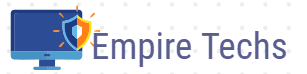










0 Comments