Since the launch of Android in 2008, the Smart Phone has gained popularity as it has become the choice of billions of users all over the globe. The user friendly interface and premium design leaves you wondering if you can even let go of these devices.
Although most users prefer installing an app from the Play Store, there may be a number of reasons why you need to download an app from external sources and then install it manually. Now, most of the time you’ll be able to install the app successfully, but sometimes you might get an error like “App Not Installed” when you try to install them.Due to the number of complaints from users, we decided to come up with this post which contains simple methods to solve this problem.
You might also want to have a look at our previous post on 5 Ways to Stay Safe Online
Causes of the "App not installed" error
The various reasons why you get this error has been listed and explained below.
- Corrupted Storage: SD cards are very prone to being corrupted and to cause the app not Installed error after being corrupted. Even the internal storage, can be piled up with unnecessary junk files from other applications, some of which might contain some files that corrupt the storage.
- Application Permission: Apps having too many permission request could lead to unknown error message during installation.
- Storage Location: Recent Android phones don’t allow installation of apps on SD card but internal storage. So if you have set your default write disk to SD card, you might get the error message during an app installation.
- Corrupted APK file: Downloading apps from Unknown sources other than Play Store may result in App not Installed error message or package appears to be corrupt error message because the App file might have been wrongly modified knowingly or unknowingly. It is therefore advised to download apps from Play Store which is the official place to download Android apps.
- Insufficient Storage: Having a very low storage could have a very bad impact on your android phone. The phone might even lag as a result of this and as well lead to the App installed error message when trying to install apps.
- Different Signatures: When an application already exist in your phone before and trying to install the same application with a different signature, you may get an error message too.
How to easily fix "App not installed" error
The methods listed below works perfectly for most common Android devices available in the market. It is also important to note that these steps might vary with different manufacturers and Android versions. The good news is that you can always use the search bar in Settings to easily access whatever it is you're looking for.
- Reset all apps preferences;
Go to Settings
Select Apps or Apps manager (title may vary in some other devices)
Click on all Apps
Click on the 3 dots at the top right corner
Select ‘Reset Apps preferences’
Click on all Apps
Click on the 3 dots at the top right corner
Select ‘Reset Apps preferences’
- Install from Internal Storage
- Clear the data and Cache of Package installer
Open Settings
Navigate to Apps
Look for Package installer under system apps(preferably use the search bar)
Click on it and you’ll find the options to clear data and to clear cache
Clear data and clear cache
Try installing the app again.
Look for Package installer under system apps(preferably use the search bar)
Click on it and you’ll find the options to clear data and to clear cache
Clear data and clear cache
Try installing the app again.
- Use older Versions for lower Android versions
Another major cause of this error is the version your device is running. If your device runs on Android 7.0 or lower in this present time, you're likely to run into this error. It is therefore advised that you install older version of desired apps only, that is if you're not able to update your android version.
- Allow Installation from Unknown Sources
To allow installation from unknown sources;
Go to Settings
Open Security and
Select Unknown Sources
Enable installation from unknown sources and then reinstall the app.
Select Unknown Sources
Enable installation from unknown sources and then reinstall the app.
- Free Up Storage
If all the above methods fail, please refer to an accredited Phone Repair center for further assistance.
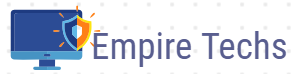
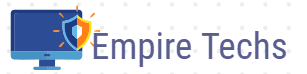




0 Comments