5 Ways To Prevent Your Laptop From Overheating
1. Shut Down
It’s advisable to hibernate your laptop when you still have lot of work to do on your laptop but be aware that this takes a toll on your RAM. If you won’t be making use of your laptop for a period of time, kindly do yourself a favor and shut down. Don’t “sleep”, “hibernate” or “standby” your laptop when not in use.
2. Don’t Place Laptop in Bag while On or Hot
Rushing to quickly pack your laptop while it just shuts down or still on may save you time, but it isn’t going to be cost effective for you on the long run. When you put a running or hot Laptop in a bag, the overheating will damage the screen. It usually occurs when the monitor is On and facing the keyboard, this will make the hardware beneath the keyboard hot and will in turn fry the display.
3. Put on a Suitable and flat surface
It is convenient to place your laptop on the bed, pillow or blanket after all why is it called a laptop if I can’t use at my convenience. In as much as comfortable and convenient this may sound, never place your laptop on such surface. If you do, this surface will choke the air vents of your laptop and cause it to overheat.
The soft nature of those materials won’t allow free flow of air as it will suck all the air and won’t allow fresh air to be blown. Thus, the heat is reabsorbed and recycled back in the machine.
Always use your laptop on a flat surface such as table. If you must place on a soft material, place a hard book cover beneath it.
4. Use Cooling Pad
Cooling pads are a necessary laptop accessory you must own. Using a cooling pad will cool your laptop and in turn prevent overheating.
5.Use Balanced or power saver mode
There are different modes your laptop operates on when it is running on battery or being charged. Most times when your laptop is running and charging, the mode is set to “High Performance” and this will make use of all available resource at its disposal including power to work to the maximum and will in turn make your laptop overheat.
Set your laptop to a balanced or saving mode when high end softwares are not being run.
Applying the 5 tips listed above will help minimize the rate at which your laptop overheats.
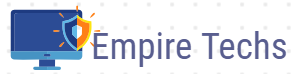
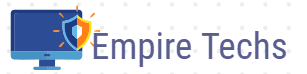

0 Comments